6.5 KiB
Bram's Learning Curve
Here I post my progress on learning and mastering Arduino. I originally did the Game development study but decided to switch to "Technische Informatica". That is why I need to learn everything from scratch, and everything is new to me. This is the reason that I made these documents, in order to track my progression in this new study.
Buzzer
For one of my first projects, I wanted to learn how to use a buzzer with different notes. To achieve this, I went on a search across sites to see how I can use frequencies to make different sounds. Then I came across a teaching site (https://www.codingkids.nl/arduino-buzzer.html) that taught me the language to communicate to the buzzer what frequencies to use. This way I can make any sound come out of this simple buzzer.
Arduino Video
I watched a video about using Arduino and took a lot of op notes along the way.
The link is: (https://www.youtube.com/watch?v=BLrHTHUjPuw).
//Arduino information:
/pinnumber(locatie, in-/output)
/digitalwrite(locatie, high/low)
/delay(time in millisec)
/int... <- variable
/with a decimal its a double -> 1,2
/a character is a char -> "a"
//serial communications:
/setup: Serial.begin(9600) -> the text speed Serial.sprintLn(text)
/Loop: Serial.print("text") Serial.printLn(....) -> variable because no "
/Ctrl + shift + M = serial monitor. The text speed needs to be the same as given.
//If Statements:
if(condition){
action
}else{
action
}
/&& = "and"
/|| = "or"
//For loops:
For(int*i; i <= 10 ; i++){
serial.print(i)
}
/The fading of led's:
examples, basics, fade
/ servo's
examples, servo, sweep
Linux and raspberry PI.
To gain more knowledge about Linux, I first asked my classmates if they could get me started.
They showed me how to gain access to a server and told me how to navigate through files.
By doing this I got taught the following commands:
~ $ 'ls -la' = show file / folders
~ $ 'top' = see currently running programs
~ $ 'cd ' = change directory
~ $ 'mkdir name' = make directory
~ $ 'touch name' = make file
~ $ 'ping ip addres'
~ $ 'ssh username@ip address' = open ssh connection.
Air, temperature, and all sort of stuff.
After the Linux coding I decided to take a step back and began gaining experience with sensors.
I began trying to make our group project's "node" for myself.
I did this by using one of the main sensors and tried programing it myself.
I used this website for the information and for the right library:(https://randomnerdtutorials.com/esp32-dht11-dht22-temperature-humidity-sensor-arduino-ide/).
Aside from the website I used my teammates for help where it was needed.
I wanted to make my own spin on the original design by including a button to activate the sensor and an LED to show if its on.
The rest of the tutorial was clear and worked like a charm.
the code used looks like this:
#include "DHT.h"
#define DHTPIN 4
#define DHTTYPE DHT11
DHT dht(DHTPIN, DHTTYPE);
void setup() {
//the
Serial.begin(9600);
Serial.println(F("DHTxx test!"));
dht.begin();
}
void loop() {
delay(2000);
float h = dht.readHumidity();
float t = dht.readTemperature();
float f = dht.readTemperature(true);
if (isnan(h) || isnan(t) || isnan(f)) {
Serial.println(F("Failed to read from DHT sensor!"));
return;
}
float hif = dht.computeHeatIndex(f, h);
float hic = dht.computeHeatIndex(t, h, false);
//all serial.ptint's send stuff to the serial board to showcase.
Serial.print(F("Humidity: "));
Serial.print(h);
Serial.print(F("% Temperature: "));
Serial.print(t);
Serial.print(F("°C "));
Serial.print(f);
Serial.print(F("°F Heat index: "));
Serial.print(hic);
Serial.print(F("°C "));
Serial.print(hif);
Serial.println(F("°F"));
}
And the physical board looks like this:
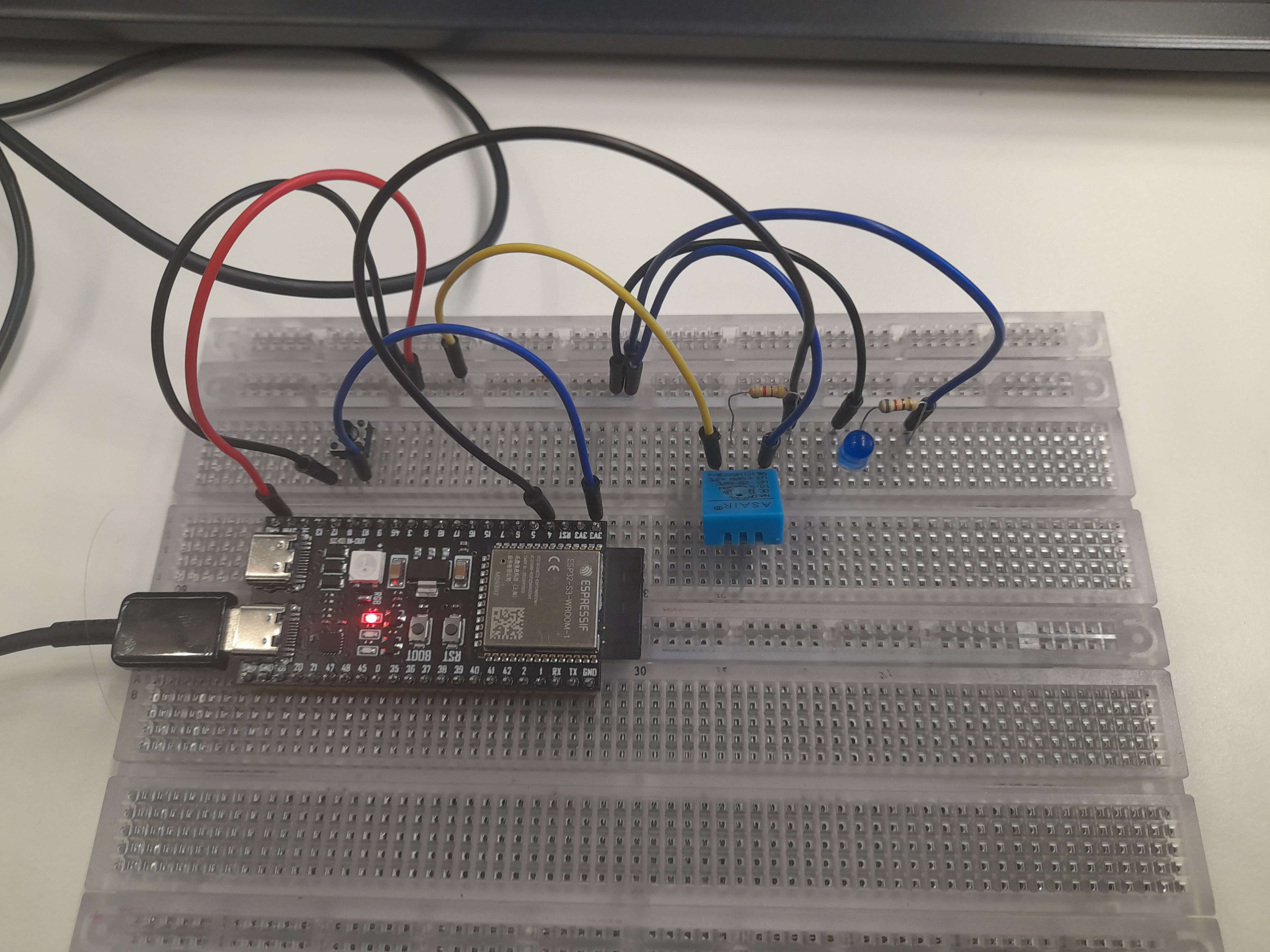 And here it looks in action:
And here it looks in action:

Later on, I could expand this code and the physical product to include the rest of the sensors.
Buzzers .pt 2
I found out how to make multiple buzzers go off with the press of one button and increase as Mutch as there are pins.
I tried to not look up anything for this one but did ask questions from time to time.
I designed it to work with scanning if there is any input and then output this signal to activate the buzzers.
This output signal can activate over multiple pins so this one button can set off all sorts of stuff.
The code is short and simple:
int button = 20;
int buzzerone = 12;
int buzzertwo = 11;
void setup() {
pinMode(button, INPUT);
pinMode(buzzerone, OUTPUT);
pinMode(buzzertwo, OUTPUT);
}
void loop() {
if(digitalRead(button) == HIGH){
digitalWrite(buzzerone, HIGH);
digitalWrite(buzzertwo, HIGH);
}else{
digitalWrite(buzzerone, LOW);
digitalWrite(buzzertwo, LOW);
}
}
Here I made the physical design but instead of buzzers i used lights in order to show it working.
 And here is the the board working:
And here is the the board working:

Python For Dummies.
My job was to make a connection between the WebSocket and the database we had set up, and to do this we wanted to use python.
I had never used python before and was totally new to the entire code structure and wording.
Because I was totally new to all of python, I asked ChatGPT for and example and some concrete code.
I asked it my question which was the assignment I was given and tried to reverse learn this way.
I went and looked up fitting tutorials on W3SChools.
The following were used:
(https://www.w3schools.com/python/python_mysql_getstarted.asp)
(https://websockets.readthedocs.io/en/stable/)
(https://www.w3schools.com/python/python_mysql_insert.asp)
(https://www.w3schools.com/python/python_json.asp)
After still not getting it very well i asked Dano (a teammate of mine) if he could teach me some basics, and so we did.
He taught me how to make a simple calculator and told me why my code worked the way it did.
(This was the code:
print("1 = + 2 = -")
c = int(input())
print("first number")
a = input()
print("second number")
b= input()
if c == 1:
print(int(a) + int(b))
elif c == 2:
print(int(a) - int(b))
)
Even if it looked simple, this was the ignition I needed to understand python better and continue my own research.